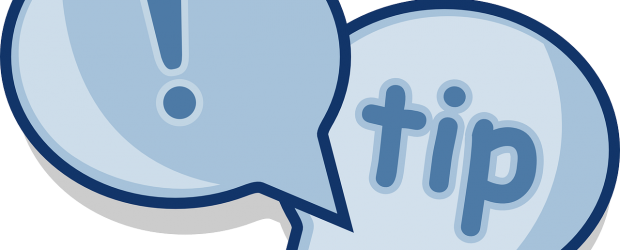We are consistently blessed by how much volunteers love serving, but we also know answering questions can become cumbersome, often due to other life realities or due to ministry burnout. If you find yourself rushing responses, regularly feeling frustrated by questions, regularly feeling overly burdened, or just too busy to give questions the time and attention you’d like to, it might be wise to take a brief break. If you are feeling this way and would like to take a more extended break, please let me (Gwen) know. I would love to support you and pray for you in that. It’s also helpful for making the correct logistical arrangements. If you are just unavailable for assignments for a brief time, you can use the dashboard to mark yourself out. The instructions for the dashboard features are below.
DASHBOARD: In addition to accessing and answering current assignments, the dashboard can be used to mark yourself out, update your preferences for question type or assignment day, and review your prior assignments. Here are some quick instructions on how to use it:
- Log in at https://www.gotquestions.net/admin/
- To access current assignments, click on the large blue box labeled “Unanswered.” Then click on the hyperlinked question number on the left side of the list to open the response screen.
- To make edits to submitted responses that have not yet been sent to the questioner, click on the box labeled “Needing Approval.” Then click on the hyperlinked question number on the left side of the list to open the response screen.
- To review past responses, select “Questions” on the upper right of the top blue bar. Then click on the arrow next to “Filter Questions.” Then select “Approved” from the dropdown menu. Then click on “Go” on the right. Then click on the hyperlinked question number on the left side of the list to view the question and final answer.
- To mark yourself out of the office, select “Hello [Your Name]!” on the upper right of the top blue bar. Navigate down to “Out of Office” on the left side and select the radio button next to “Yes.” Then fill in the box with the date you will be retuning.
- To update preferences on question type or assignment days, select “Hello [Your Name]!” on the upper right of the top blue bar. Select the appropriate options on the screen.